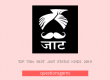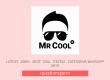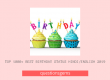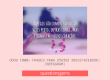Are you looking to test your knowledge of Selenium WebDriver? Look no further! In this blog post, we have compiled a set of quiz questions and answers that will challenge your understanding of this powerful automation tool. Whether you’re a beginner or an experienced user, these questions will help you assess your expertise and improve your skills. So, let’s dive in and put your Selenium WebDriver knowledge to the test!

Contents
Also check – Pub Quiz Questions / Disney Quiz Questions
Selenium webdriver quiz
What is Selenium WebDriver?
Answer: Selenium WebDriver is a powerful open-source tool used for automating web browsers. It provides a programming interface to interact with web elements and perform various actions, such as clicking, typing, and navigating through web pages.
How do you launch a browser using Selenium WebDriver?
Answer: To launch a browser using Selenium WebDriver, you need to create an instance of the desired browser’s WebDriver class, such as ChromeDriver or FirefoxDriver, and then use the “get” method to open a specific URL.
How do you locate elements on a web page using Selenium WebDriver?
Answer: Selenium WebDriver provides several methods to locate elements on a web page, including by ID, class name, tag name, name, link text, partial link text, CSS selector, and XPath.
What is the difference between findElement and findElements methods in Selenium WebDriver?
Answer: The findElement method in Selenium WebDriver returns the first matching element found on the page, while the findElements method returns a list of all matching elements. If no element is found, findElement throws an exception, while findElements returns an empty list.
How do you perform a click operation using Selenium WebDriver?
Answer: To perform a click operation using Selenium WebDriver, you can use the click method provided by the WebElement class. First, locate the element on the page, and then call the click method on that element.
How do you enter text into an input field using Selenium WebDriver?
Answer: To enter text into an input field using Selenium WebDriver, you can use the sendKeys method provided by the WebElement class. Locate the input field, and then call the sendKeys method, passing the desired text as an argument.
How do you retrieve the text of an element using Selenium WebDriver?
Answer: To retrieve the text of an element using Selenium WebDriver, you can use the getText method provided by the WebElement class. Locate the element, and then call the getText method to get the text content of the element.
How do you navigate backward and forward in the browser using Selenium WebDriver?
Answer: To navigate backward and forward in the browser using Selenium WebDriver, you can use the navigate method provided by the WebDriver interface. Call the back method to go back to the previous page and the forward method to go forward to the next page.
How do you handle alerts using Selenium WebDriver?
Answer: To handle alerts using Selenium WebDriver, you can use the switchTo method provided by the WebDriver interface. Call the alert method to switch the focus to the alert, and then use methods like accept, dismiss, or getText to interact with the alert.
How do you take screenshots using Selenium WebDriver?
Answer: To take screenshots using Selenium WebDriver, you can use the getScreenshotAs method provided by the TakesScreenshot interface. Create an instance of the WebDriver, cast it to TakesScreenshot, and then call the getScreenshotAs method to capture the screenshot.
How do you handle dropdowns using Selenium WebDriver?
Answer: To handle dropdowns using Selenium WebDriver, you can use the Select class provided by the org.openqa.selenium.support.ui package. Create an instance of the Select class, locate the dropdown element, and then use methods like selectByVisibleText, selectByValue, or selectByIndex to interact with the dropdown.
How do you perform mouse hover actions using Selenium WebDriver?
Answer: To perform mouse hover actions using Selenium WebDriver, you can use the Actions class provided by the org.openqa.selenium.interactions package. Create an instance of the Actions class, locate the element to hover over, and then use the moveToElement method to move the mouse cursor over the element.
How do you handle frames and iframes using Selenium WebDriver?
Answer: To handle frames and iframes using Selenium WebDriver, you can use the switchTo method provided by the WebDriver interface. Call the frame method, passing either the frame index or the frame element as an argument, to switch the focus to the desired frame.
How do you wait for an element to be visible using Selenium WebDriver?
Answer: To wait for an element to be visible using Selenium WebDriver, you can use explicit waits. Create an instance of the WebDriverWait class, specify the maximum wait time, and use the until method along with ExpectedConditions.visibilityOfElementLocated to wait for the element to be visible.
How do you perform drag and drop actions using Selenium WebDriver?
Answer: To perform drag and drop actions using Selenium WebDriver, you can use the Actions class provided by the org.openqa.selenium.interactions package. Create an instance of the Actions class, locate the source element to drag, and then use the dragAndDrop method, passing the target element as an argument, to perform the action.
How do you handle multiple windows or tabs using Selenium WebDriver?
Answer: To handle multiple windows or tabs using Selenium WebDriver, you can use the getWindowHandles method provided by the WebDriver interface. Call getWindowHandles to retrieve the handles of all open windows, and then switch the focus to the desired window using the switchTo method and the window handle.
How do you execute JavaScript code using Selenium WebDriver?
Answer: To execute JavaScript code using Selenium WebDriver, you can use the executeScript method provided by the JavascriptExecutor interface. Cast the WebDriver instance to JavascriptExecutor and then call the executeScript method, passing the JavaScript code as a string argument.
How do you handle cookies using Selenium WebDriver?
Answer: To handle cookies using Selenium WebDriver, you can use the Options class provided by the WebDriver interface. Create an instance of the Options class, call the getCookies method to retrieve the cookies, and use methods like addCookie, deleteCookie, or deleteAllCookies to manipulate the cookies.
How do you handle SSL certificate issues using Selenium WebDriver?
Answer: To handle SSL certificate issues using Selenium WebDriver, you can use the DesiredCapabilities class provided by the org.openqa.selenium.remote package. Set the desired capability “acceptInsecureCerts” to true to accept SSL certificates.
How do you maximize the browser window using Selenium WebDriver?
Answer: To maximize the browser window using Selenium WebDriver, you can use the manage method provided by the WebDriver interface. Call the window method and then use the maximize method to maximize the browser window.
Congratulations on completing the Selenium WebDriver quiz! We hope these questions and answers have provided you with valuable insights and helped you gauge your proficiency in using this tool. Whether you aced the quiz or discovered areas for improvement, remember that learning is a continuous process. Keep exploring and experimenting with Selenium WebDriver, and you’ll continue to enhance your automation testing skills. Stay curious and stay ahead in the exciting world of test automation!
Easy Selenium webdriver questions
Are you looking to enhance your knowledge of Selenium WebDriver? Look no further! In this blog post, we have compiled a set of easy Selenium WebDriver questions and answers to help you get started or brush up on your skills. Whether you are a beginner or an experienced user, these questions will provide valuable insights into the fundamentals of Selenium WebDriver.
Q: What is Selenium WebDriver?
A: Selenium WebDriver is a popular open-source automation tool used for automating web browsers.
Q: What are the different drivers available in Selenium WebDriver?
A: Selenium WebDriver supports various drivers, including ChromeDriver, FirefoxDriver, SafariDriver, and EdgeDriver.
Q: How do you launch a browser using Selenium WebDriver?
A: You can launch a browser using the following code snippet:
“`java
WebDriver driver = new ChromeDriver();
“`
Q: What is the difference between findElement() and findElements() methods in Selenium WebDriver?
A: The findElement() method returns the first matching element, while the findElements() method returns a list of all matching elements.
Q: How do you identify elements in Selenium WebDriver?
A: You can identify elements using various locators such as ID, class name, CSS selector, XPath, etc.
Q: How do you enter text into a text field using Selenium WebDriver?
A: You can enter text into a text field using the `sendKeys()` method, like this:
“`java
driver.findElement(By.id(“myTextField”)).sendKeys(“Hello, World!”);
“`
Q: How do you click on a button using Selenium WebDriver?
A: You can click on a button using the `click()` method, like this:
“`java
driver.findElement(By.id(“myButton”)).click();
“`
Q: How do you retrieve the text of an element using Selenium WebDriver?
A: You can retrieve the text of an element using the `getText()` method, like this:
“`java
String elementText = driver.findElement(By.id(“myElement”)).getText();
“`
Q: How do you navigate to a URL using Selenium WebDriver?
A: You can navigate to a URL using the `get()` method, like this:
“`java
driver.get(“https://www.example.com”);
“`
Q: How do you wait for an element to be visible using Selenium WebDriver?
A: You can use explicit waits in Selenium WebDriver to wait for an element to be visible. For example:
“`java
WebDriverWait wait = new WebDriverWait(driver, 10);
WebElement element = wait.until(ExpectedConditions.visibilityOfElementLocated(By.id(“myElement”)));
“`
Q: How do you take a screenshot using Selenium WebDriver?
A: You can take a screenshot using the TakesScreenshot interface, like this:
“`java
TakesScreenshot screenshot = (TakesScreenshot) driver;
File screenshotFile = screenshot.getScreenshotAs(OutputType.FILE);
“`
Q: How do you handle alerts using Selenium WebDriver?
A: You can handle alerts using the `Alert` class in Selenium WebDriver. For example:
“`java
Alert alert = driver.switchTo().alert();
alert.accept(); // To accept the alert
“`
Q: How do you select an option from a dropdown using Selenium WebDriver?
A: You can select an option from a dropdown using the `Select` class. For example:
“`java
Select dropdown = new Select(driver.findElement(By.id(“myDropdown”)));
dropdown.selectByVisibleText(“Option 1”);
“`
Q: How do you switch between windows or frames using Selenium WebDriver?
A: You can switch between windows or frames using the `switchTo()` method. For example, to switch to a frame:
“`java
driver.switchTo().frame(“frameName”);
“`
Q: How do you perform mouse hover actions using Selenium WebDriver?
A: You can perform mouse hover actions using the `Actions` class. For example:
“`java
Actions actions = new Actions(driver);
actions.moveToElement(element).perform();
“`
Q: How do you handle cookies using Selenium WebDriver?
A: You can handle cookies using the `Cookies` class in Selenium WebDriver. For example, to add a cookie:
“`java
Cookie cookie = new Cookie(“name”, “value”);
driver.manage().addCookie(cookie);
“`
Q: How do you maximize the browser window using Selenium WebDriver?
A: You can maximize the browser window using the `manage().window().maximize()` method, like this:
“`java
driver.manage().window().maximize();
“`
Q: How do you close the browser window using Selenium WebDriver?
A: You can close the browser window using the `close()` method, like this:
“`java
driver.close();
“`
Q: How do you quit the WebDriver instance using Selenium WebDriver?
A: You can quit the WebDriver instance using the `quit()` method, like this:
“`java
driver.quit();
“`
Q: How do you handle synchronization issues in Selenium WebDriver?
A: You can handle synchronization issues by using implicit waits or explicit waits to wait for certain conditions to be met before performing actions.
In conclusion, we hope this compilation of easy Selenium WebDriver questions and answers has been helpful in expanding your understanding of this powerful automation tool. By familiarizing yourself with the basics covered in this post, you can pave the way for more advanced concepts and effectively automate your web testing processes. Remember, practice makes perfect, so keep exploring and experimenting with Selenium WebDriver to become a proficient automation tester. Happy coding!
Selenium webdriver quiz questions answers
In the world of test automation, Selenium Webdriver is a powerful tool that plays a crucial role in ensuring the quality of web applications. However, mastering its intricacies and nuances can be a challenging task. In this blog post, we will dive into some hard quiz questions about Selenium Webdriver and provide you with the answers you need to enhance your understanding and proficiency in this essential testing framework.
Quiz Question: How can you handle multiple windows in Selenium Webdriver?
Answer: To handle multiple windows in Selenium Webdriver, you can use the `getWindowHandles()` method to get a set of window handles. Then, you can switch between windows using the `switchTo().window()` method by passing the desired window handle as a parameter.
Quiz Question: What is the difference between findElement() and findElements() methods in Selenium Webdriver?
Answer: The `findElement()` method returns the first matching element based on the specified locator, while the `findElements()` method returns a list of all matching elements. If no elements are found, `findElement()` throws an exception, whereas `findElements()` returns an empty list.
Quiz Question: How can you perform drag and drop operation in Selenium Webdriver?
Answer: To perform drag and drop in Selenium Webdriver, you can use the `Actions` class. First, create an instance of `Actions`, then use the `dragAndDrop()` method, passing the source element and target element as parameters. Finally, call the `perform()` method to execute the drag and drop operation.
Quiz Question: How do you handle AJAX calls in Selenium Webdriver?
Answer: To handle AJAX calls in Selenium Webdriver, you can use the `WebDriverWait` class along with the `ExpectedConditions` class. Use the `ExpectedConditions` to wait for the AJAX call to complete, and then continue with the subsequent steps in your test script.
Quiz Question: How can you handle dynamic web elements in Selenium Webdriver?
Answer: To handle dynamic web elements in Selenium Webdriver, you can use various techniques such as XPath with dynamic attributes, CSS selectors, or regular expressions. These techniques allow you to locate elements based on patterns or dynamic values.
Quiz Question: How can you capture screenshots in Selenium Webdriver?
Answer: In Selenium Webdriver, you can capture screenshots using the `TakesScreenshot` interface. First, cast the WebDriver instance to `TakesScreenshot`, then call the `getScreenshotAs()` method, specifying the output type (e.g., `OutputType.FILE`) and saving the screenshot to a desired location.
Quiz Question: How do you handle frames in Selenium Webdriver?
Answer: To handle frames in Selenium Webdriver, you can use the `switchTo().frame()` method. Pass the frame element, frame index, or frame name/ID as a parameter to switch the focus to the desired frame. Use `switchTo().defaultContent()` to switch back to the main content.
Quiz Question: How can you handle alerts in Selenium Webdriver?
Answer: To handle alerts in Selenium Webdriver, you can use the `switchTo().alert()` method to switch the focus to the alert dialog. Then, use `getText()` to retrieve the alert text, `accept()` to accept the alert, or `dismiss()` to dismiss it.
Quiz Question: How can you handle synchronization issues in Selenium Webdriver?
Answer: To handle synchronization issues in Selenium Webdriver, you can use explicit and implicit waits. Explicit waits involve using the `WebDriverWait` class along with `ExpectedConditions` to wait for specific conditions. Implicit waits, on the other hand, set a timeout value that applies to all subsequent commands.
Quiz Question: How can you handle dropdowns in Selenium Webdriver?
Answer: To handle dropdowns in Selenium Webdriver, you can use the `Select` class. Create an instance of `Select`, locate the dropdown element, and then use methods like `selectByVisibleText()`, `selectByValue()`, or `selectByIndex()` to choose the desired option.
Quiz Question: How can you perform keyboard actions using Selenium Webdriver?
Answer: To perform keyboard actions in Selenium Webdriver, you can use the `Actions` class. Use methods like `sendKeys()`, `keyDown()`, or `keyUp()` to simulate keyboard events such as typing, pressing keys, or releasing keys.
Quiz Question: How can you simulate mouse actions using Selenium Webdriver?
Answer: To simulate mouse actions in Selenium Webdriver, you can use the `Actions` class. Methods like `click()`, `doubleClick()`, `contextClick()`, or `moveToElement()` can be used to perform various mouse actions on web elements.
Quiz Question: How can you verify if an element is enabled or disabled using Selenium Webdriver?
Answer: To verify if an element is enabled or disabled in Selenium Webdriver, you can use the `isEnabled()` method on the element. It returns a boolean value indicating whether the element is enabled or not.
Quiz Question: How do you handle SSL certificate errors in Selenium Webdriver?
Answer: To handle SSL certificate errors in Selenium Webdriver, you can use the `desiredCapabilities` class. Set the `ACCEPT_SSL_CERTS` capability to true to accept SSL certificates.
Quiz Question: How can you perform mouse hover actions in Selenium Webdriver?
Answer: To perform mouse hover actions in Selenium Webdriver, you can use the `Actions` class. Use the `moveToElement()` method to move the mouse cursor to the desired element and then perform the necessary actions.
Quiz Question: How can you handle browser cookies in Selenium Webdriver?
Answer: To handle browser cookies in Selenium Webdriver, you can use the `addCookie()` and `getCookies()` methods. Use `addCookie()` to add a new cookie, and `getCookies()` to retrieve all the cookies for the current domain.
Quiz Question: How can you retrieve the CSS value of an element using Selenium Webdriver?
Answer: To retrieve the CSS value of an element in Selenium Webdriver, you can use the `getCssValue()` method. Pass the CSS property name as a parameter to get the corresponding value.
Quiz Question: How can you simulate the browser back button click using Selenium Webdriver?
Answer: To simulate the browser back button click in Selenium Webdriver, you can use the `navigate().back()` method. It navigates the browser back to the previous page.
Quiz Question: How can you execute JavaScript code using Selenium Webdriver?
Answer: To execute JavaScript code in Selenium Webdriver, you can use the `executeScript()` method. Pass the JavaScript code as a parameter, and it will be executed in the context of the current browser window.
Quiz Question: How can you handle file uploads in Selenium Webdriver?
Answer: To handle file uploads in Selenium Webdriver, you can use the `sendKeys()` method on the file input element. Pass the file path as a parameter to the method to upload the file.
By tackling these hard Selenium Webdriver quiz questions and understanding their answers, you have taken a significant step toward becoming a more skilled and knowledgeable test automation engineer. Remember to apply these insights in your practical projects and continue exploring the vast capabilities of Selenium Webdriver to achieve efficient and robust web application testing. With persistent learning and hands-on experience, you will excel in leveraging this indispensable tool for successful test automation endeavors.